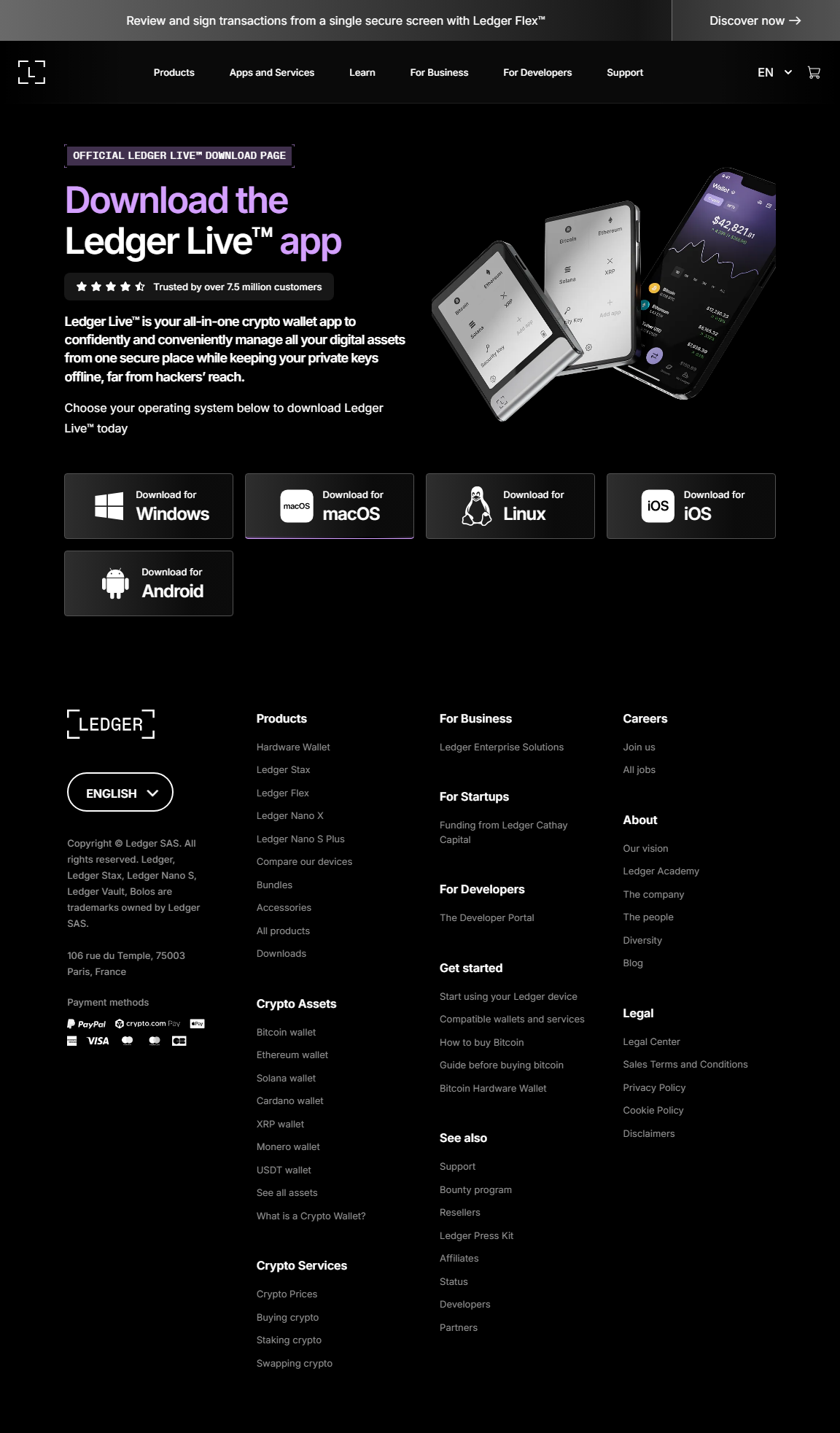Ledger.com/start – Your Ultimate Guide to Ledger Wallet Setup
Discover how Ledger.com/start simplifies the secure onboarding process for your Ledger hardware wallet. This comprehensive guide walks beginners through setup, safety practices, crypto interactions, and essential tips.
Understanding Ledger.com/start
Ledger.com/start serves as the official starting point for configuring Ledger devices such as the Nano S Plus and Nano X. In an industry where cyber-attacks and wallet phishing are common, using the correct onboarding portal ensures authenticity and safety.
By guiding you into Ledger Live — the management platform for coins, NFTs, and transactions — Ledger.com/start helps new crypto users learn the fundamentals of self-custody and secure digital ownership.
By guiding you into Ledger Live — the management platform for coins, NFTs, and transactions — Ledger.com/start helps new crypto users learn the fundamentals of self-custody and secure digital ownership.
What Makes Ledger Devices Stand Out?
Ledger wallets are known for their combination of hardware-level encryption, private key isolation, and Secure Element technology. These features make them a go-to choice for long-term traders, NFT collectors, and DeFi users.
Beyond basic security, Ledger devices provide convenient access to decentralized apps, staking opportunities, and portfolio insights — all coordinated through Ledger Live.
Beyond basic security, Ledger devices provide convenient access to decentralized apps, staking opportunities, and portfolio insights — all coordinated through Ledger Live.
Hero Section: What You Do on Ledger.com/start
Your journey at Ledger.com/start includes:
- Installing the official Ledger Live application
- Setting up the hardware wallet and generating a PIN
- Writing down your recovery phrase securely
- Updating firmware to the latest version
- Adding crypto accounts and enabling advanced protection
- Learning how to manage assets safely
Step-by-Step Setup Guide Using Ledger.com/start
Step 1 — Visit Ledger.com/start
Type the URL manually to avoid phishing traps. The page offers device instructions, FAQs, and downloadable Ledger Live packages for Windows, macOS, Linux, and mobile devices.Step 2 — Install Ledger Live
Ledger Live acts as your personal crypto dashboard. From sending and receiving coins to discovering staking pools and monitoring price charts, it's the core software that connects you to the blockchain world.Step 3 — Turn On and Initialize Your Ledger Device
Connect your Nano device via USB or Bluetooth (Nano X). Choose “Set up as new device” or restore an old wallet using your secret phrase if you're migrating from another Ledger.Step 4 — Secure Your Recovery Phrase
This 24-word list is the master key to your crypto. Never store it online, photograph it, or type it into a computer. Write it on the provided recovery sheet and consider storing it in a fireproof container.Step 5 — Install Crypto Apps
Crypto apps allow the device to verify specific networks like Bitcoin, Ethereum, Polygon, or Solana. You can add or remove apps anytime — this won't affect any stored funds.Step 6 — Add Accounts & Start Transacting
Using Ledger Live, select Add Account and choose your crypto. The device will ask you to verify the on-screen address. Once confirmed, you can receive coins, send transactions, and monitor balances safely.Step 7 — Enable Additional Security Tools
Enable advanced features such as Passphrase (hidden wallet), strong PINs, and regular firmware updates to maximize protection.Comparison Table: Ledger Nano S Plus vs. Ledger Nano X
| Feature | Nano S Plus | Nano X |
|---|---|---|
| Connectivity | USB-C | USB-C + Bluetooth |
| Battery | None | Yes |
| Storage Capacity | Install many crypto apps | Install even more apps |
| Ideal User | New users & long-term holders | Active traders & mobile enthusiasts |
Security Essentials for Using Ledger.com/start
- Manually type “Ledger.com/start” — avoid search-engine links.
- Never reveal your 24-word recovery phrase to anyone.
- Do not enter your phrase into apps, websites, or customer support chats.
- Verify every receiving address on the physical device screen.
- Enable automatic updates for Ledger Live.
- Store your recovery sheet offline in a safe location.
- Use a longer PIN for enhanced security.
FAQ — Common Questions About Ledger.com/start
Is Ledger.com/start legitimate?
Yes, it is the official Ledger setup page. Always type it manually to avoid imitations.Do I need Ledger Live to use my device?
Ledger Live is essential — it manages accounts, updates firmware, and processes transactions.What if my Ledger wallet breaks?
Simply restore your funds on a new Ledger using your 24-word recovery phrase.Can I store NFTs on Ledger?
Yes — Ledger supports NFT storage and viewing on multiple chains through Ledger Live.Conclusion: Ledger.com/start — Your Safe Beginning in Crypto
Mastering Ledger.com/start is the foundation of secure cryptocurrency ownership. By carefully following each step — installing Ledger Live, generating your recovery phrase, confirming device authenticity, and learning how to transact responsibly — you build a long-lasting shield for your digital wealth.
Whether you are storing Bitcoin, exploring DeFi, collecting NFTs, or diversifying a long-term portfolio, your Ledger device empowers you to handle crypto with confidence and control.
Let Ledger.com/start be your trusted launchpad into a safer crypto future.
Whether you are storing Bitcoin, exploring DeFi, collecting NFTs, or diversifying a long-term portfolio, your Ledger device empowers you to handle crypto with confidence and control.
Let Ledger.com/start be your trusted launchpad into a safer crypto future.